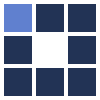Online Transparent Logo Renderer
This online logo editor turns black and white logos or icons into cool logo images rendered with special effects.
Below there is an example showing how this effect for logos looks like. Please, spend some seconds reading the very useful tips below, so you can have the best experience while generating a more beautiful logo or icon.
If you want to choose other free logo/icon editor, you just need to go back to the Online Logo Editors.
IMPORTANT TIPS:
- Before using the logo editor, wait for the complete page loading, or you can get wrong results (you should see the example image).
- Any input logo image must be at least 100x100 and at most 500x500 pixels. Smaller images will be refused (because they are poor inputs), and bigger images will be reduced.
- Usually you get good results with inputs having 300 to 400 pixels per side (the sample image, for example, is 340x340 pixels). Use bigger inputs just if you have a logo with many tiny details.
- You must upload a black and white logo image. Colorful images will be simplified before the effect calculation.
- The "Try to preserve fine details" parameter just works when your input image is small. In this case, it can help to keep some fine details.
- If your input image has a poor quality and generated an aliased effect result, try again after checking the "Smooth input logo image" option and choosing a smoothness level (check just if really needed). It can be specially useful if you choose to get a transparent result image, because the input image helps to decide how to create the the final transparency.
- If you choose to get a transparent PNG file, the selected background color will be ignored.
Example :
FFFFFF